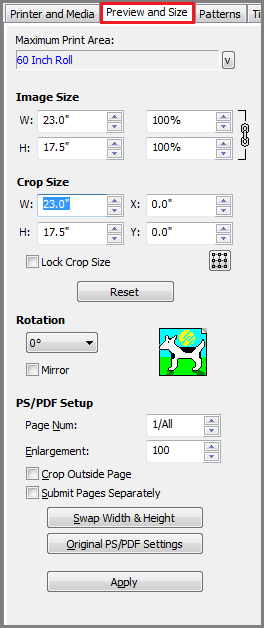|
The Preview & Size tab allows you to crop, size, and rotate your jobs. If you are working on a PostScript file, you can also set some PostScript options using this tab.
 Maximum Print Area Maximum Print Area
The[ Maximum Print Area] determines the printable area that will be assigned to that job. In most cases, the [Maximum Print Area] is the page size of the media loaded in your printer.
Image Setup
There are following setup options:
- Image Size - This option controls the width and height of your image. Click the up and down arrows or type a value to change the width or height. Click the link icon on the right to lock or unlock the dimensions. When the link is connected, the dimensions will stay proportional. When the link is not connected, it allows for disproportionate sizing.
- Crop Size - This option allows you to crop the image based on the dimensions and [X] or [Y] axis. Click the up or down arrows or type a value to crop the image to that size or along the [X] or [Y] axis. You can also crop the image using the cropping tool located on the Toolbar.
- Crop Box Position: This new option allows you to specify the region where the crop will be (center, center top, center bottom, left center, right center, etc). To set the position, click the
 button. button.
- Lock Crop Size: Check this box to prevent the crop size from changing.
- Rotation -This button allows you to place an image more efficiently on your media. You can select any of the following rotations: 0º, 90º, 180º, or 270º. SeeRotating & Flipping an Image for more information.
- Mirror - [Mirror] creates a reverse image (or mirror image) of the original file. This option is normally used when printing on backlit or transparencies. See Rotating & Flipping an Image for more information.
 PS/PDF Setup PS/PDF Setup
The [PS/PDF Setup] area controls how PostScript and PDF files are handled. If your image is a raster image, the[ PS/PDF Setup] area is disabled.
- Page Num
- The [Page Num] value specifies which page of a multi-page PostScript and PDF files are processed and printed. To print all pages, select [1/All].
- Enlargement
- This option is similar to [Magnification]. It does not change the Width, Height, or Magnification of the image. Instead, it increases the image without increasing the bounding box. This results in a cropped image when using an enlargement larger than 100%, and a smaller image with extra white space around it when using an enlargement smaller than 100%.
The bottom-left corner remains fixed when using enlargement.
- Crop Outside Page -This option allows cropping beyond the bounding box. [Crop Outside Page] is automatically turned on when you use the Swap Width & Height feature.
- Submit Pages Separately – This option allows you to send each page of a PS or PDF file as a separate job to RIP-Queue.
- Swap Width & Height
- Use this option to automatically switch the width and height of the crop box. Using this feature enables the Crop Outside Page check-box.
- Original PS/PDF Settings
-This option resets all PostScript and PDF settings to the settings found in the PostScript and PDF files.
 Apply Apply
The [Apply] button applies all of your changes to your image.
|
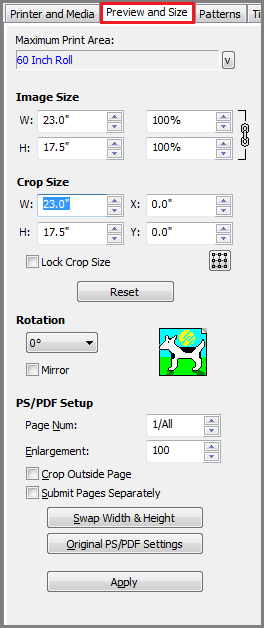
Figure 1
|
 button.
button.